To ensure that Flyover Florida emails don’t end up in your Yahoo! email spam folder, simply add our email address to your Yahoo Contacts. If one of our emails has ended up in your spam folder, you can train the Yahoo spam filter to prevent our messages from being marked as spam in the future.
Follow the step-by-step guide below to configure these in your Yahoo Mail account.
Add a Yahoo Mail Contact
By adding Flyover Florida’s email address to your contacts, you let Yahoo know that you want to receive emails from us.
- From Yahoo Mail, select the Contacts icon on the right sidebar menu.
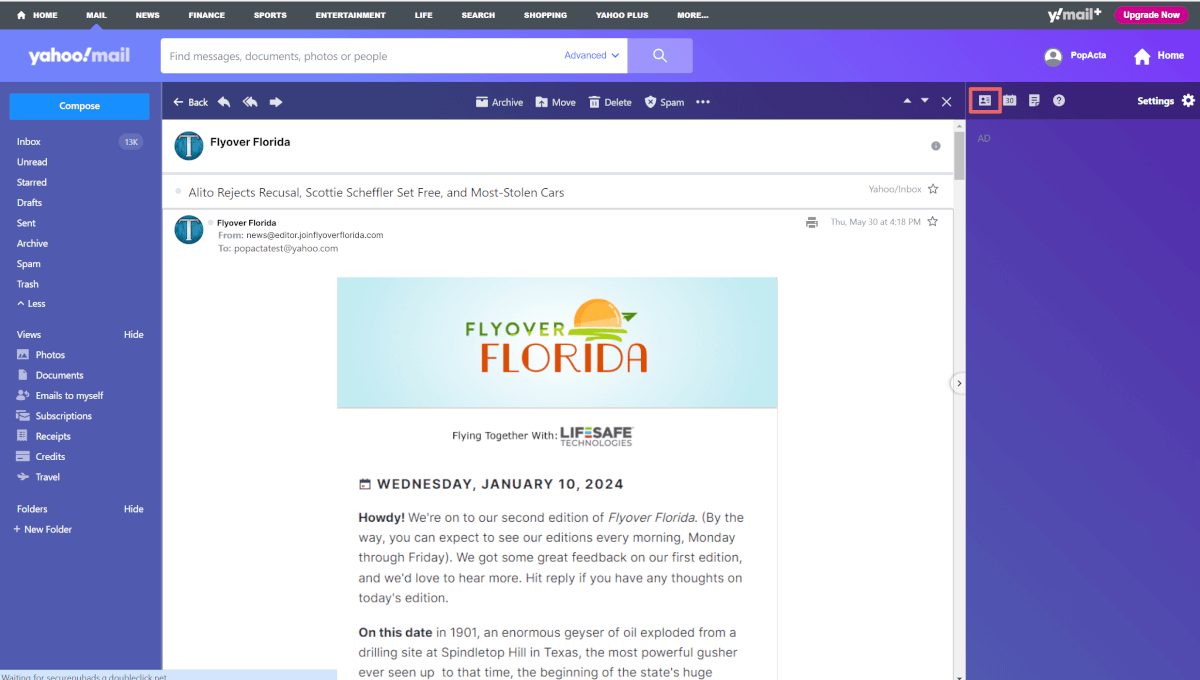
- Under the more options menu (3 dots) select “Add a new contact“.
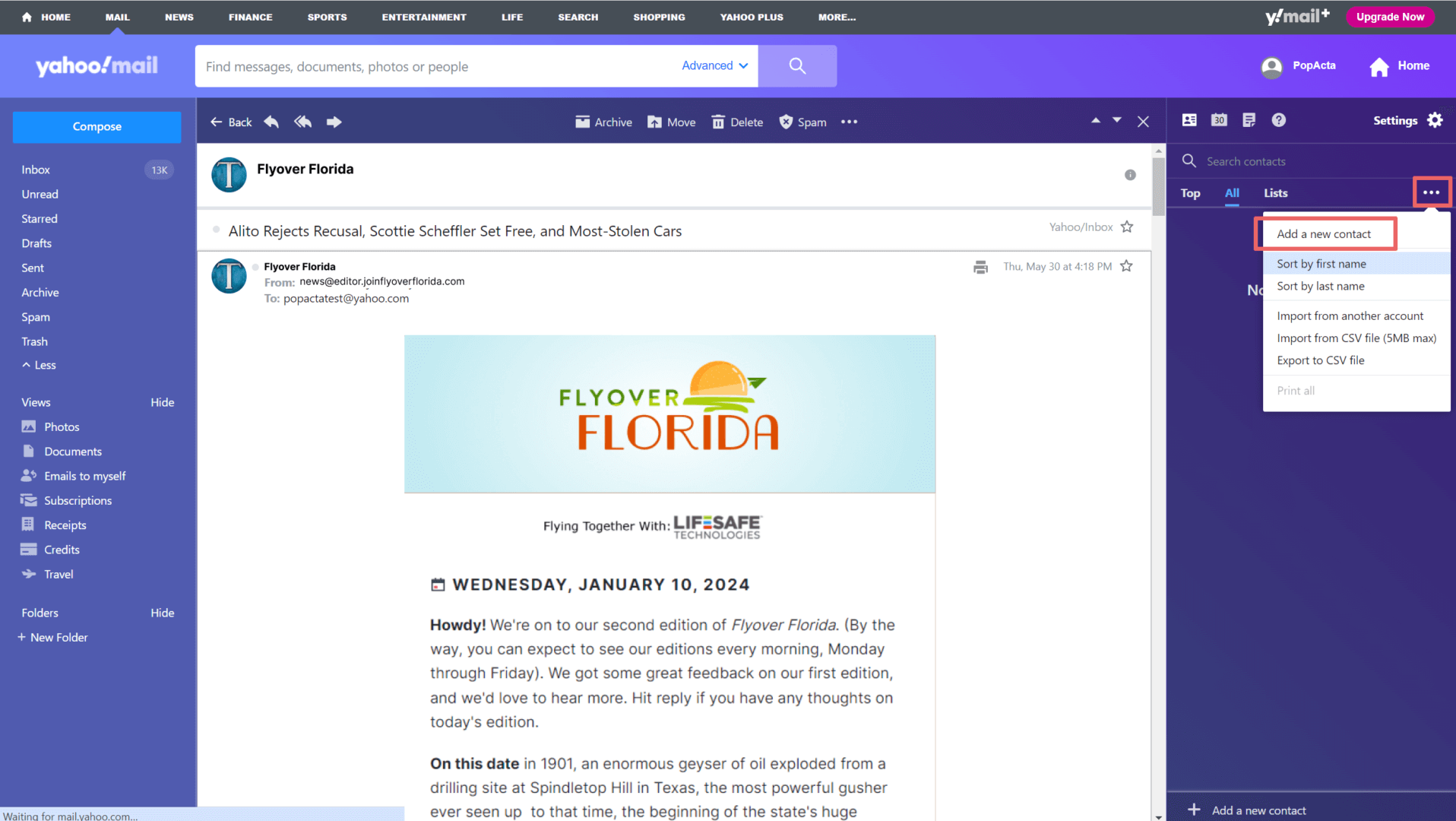
- Enter The Flyover as a new contact and save:
- Enter First Name.
- Enter contact email. This must be news@editorjoinflyoverflorida.com.
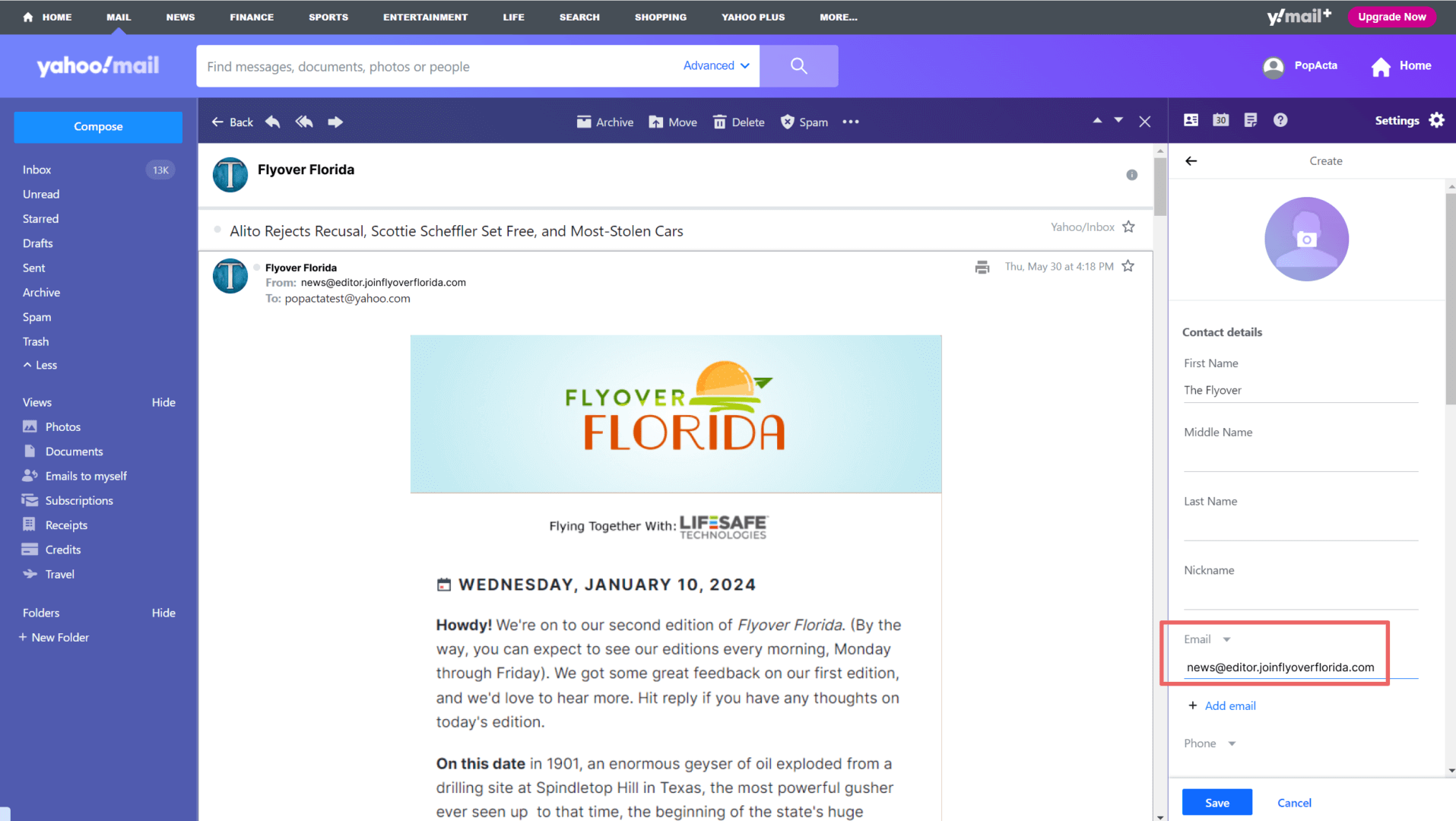
You can find more information on adding a contact in Yahoo! Mail here.
Unmark email as spam
If a Flyover Florida email ends up in your spam folder, you can move it to your inbox which informs Yahoo that you want to receive this type of email in the future.
- Select the Spam folder by clicking “Spam” on the left sidebar.
- Open the email from Flyover Florida.
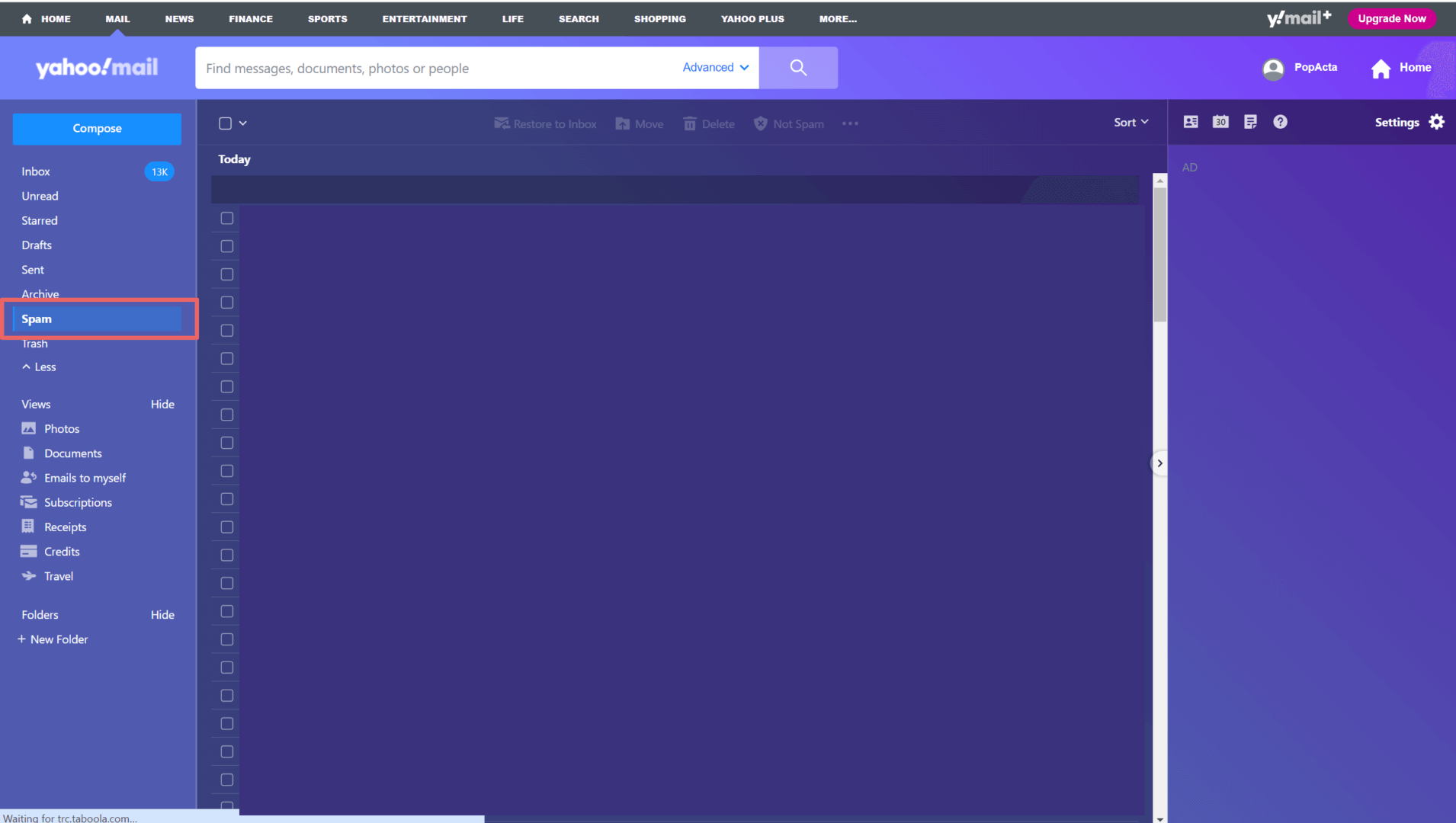
- Select the “Not Spam” option at the top of the page. The email will be automatically moved to your inbox.
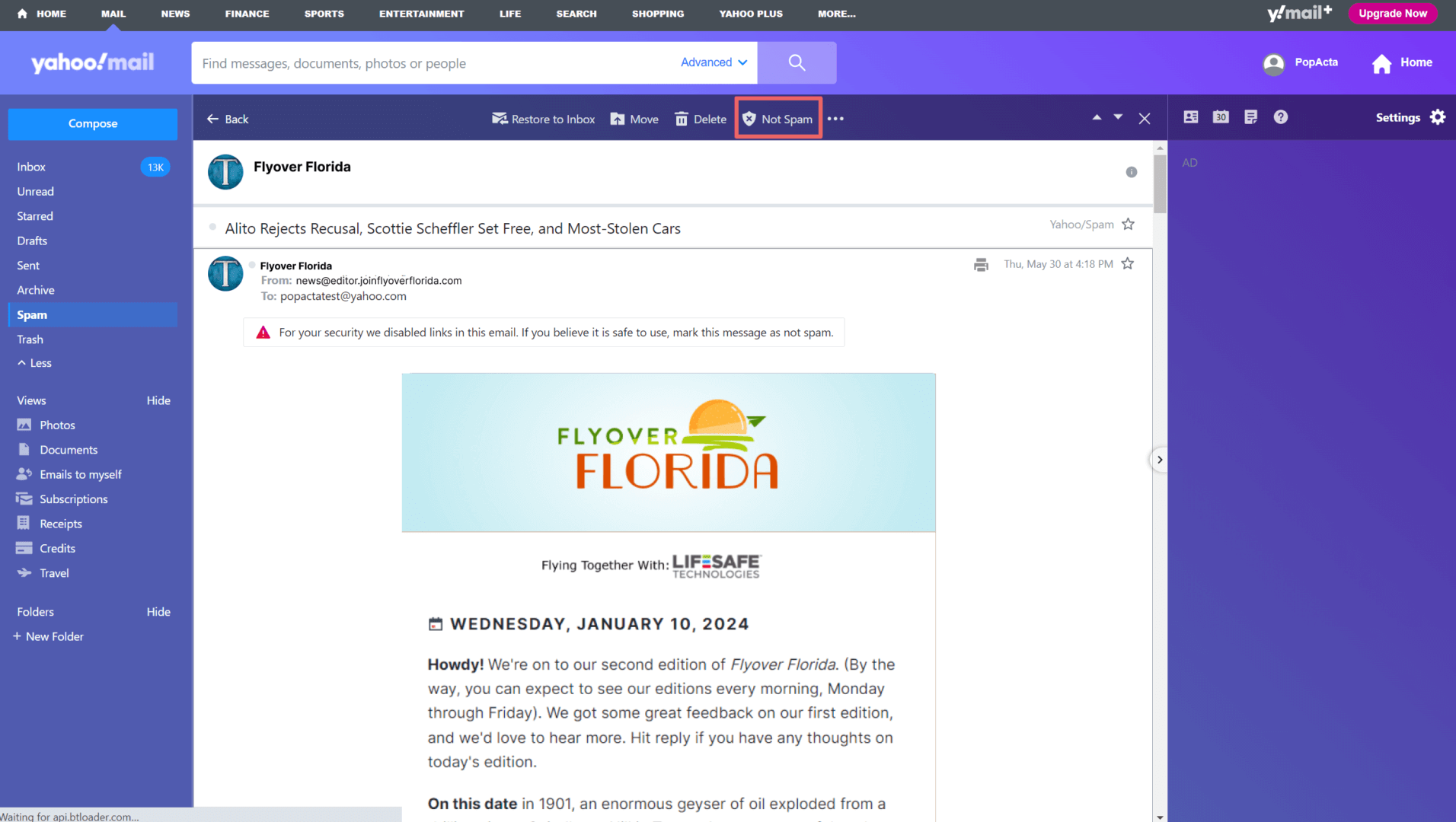
Unblock the Flyover Florida Email Address
- Select the Settings icon on the right sidebar
- Select the More Settings menu option
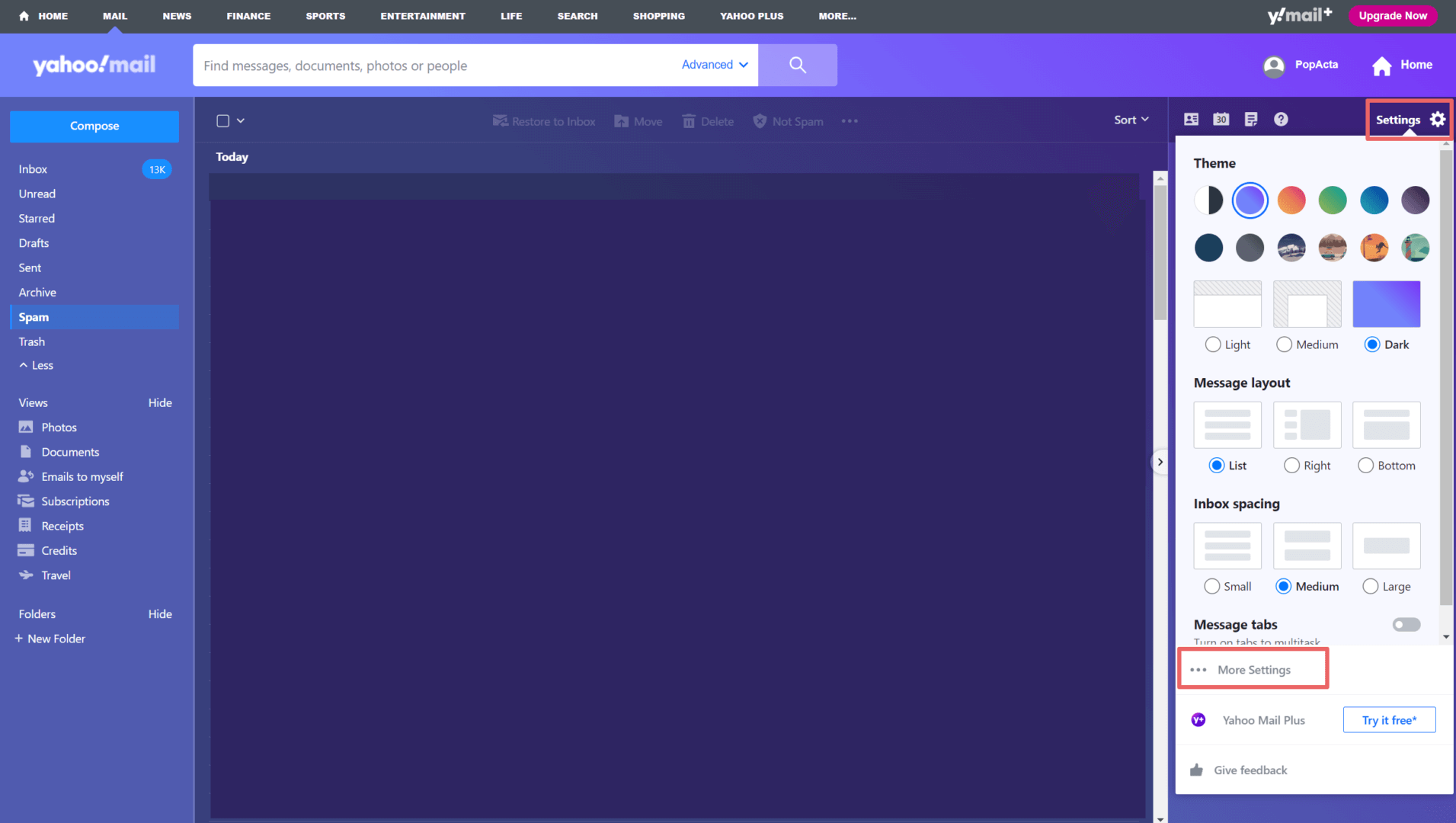
- Select Security and Privacy
- Hover over The Flyover email address, then select the Delete icon
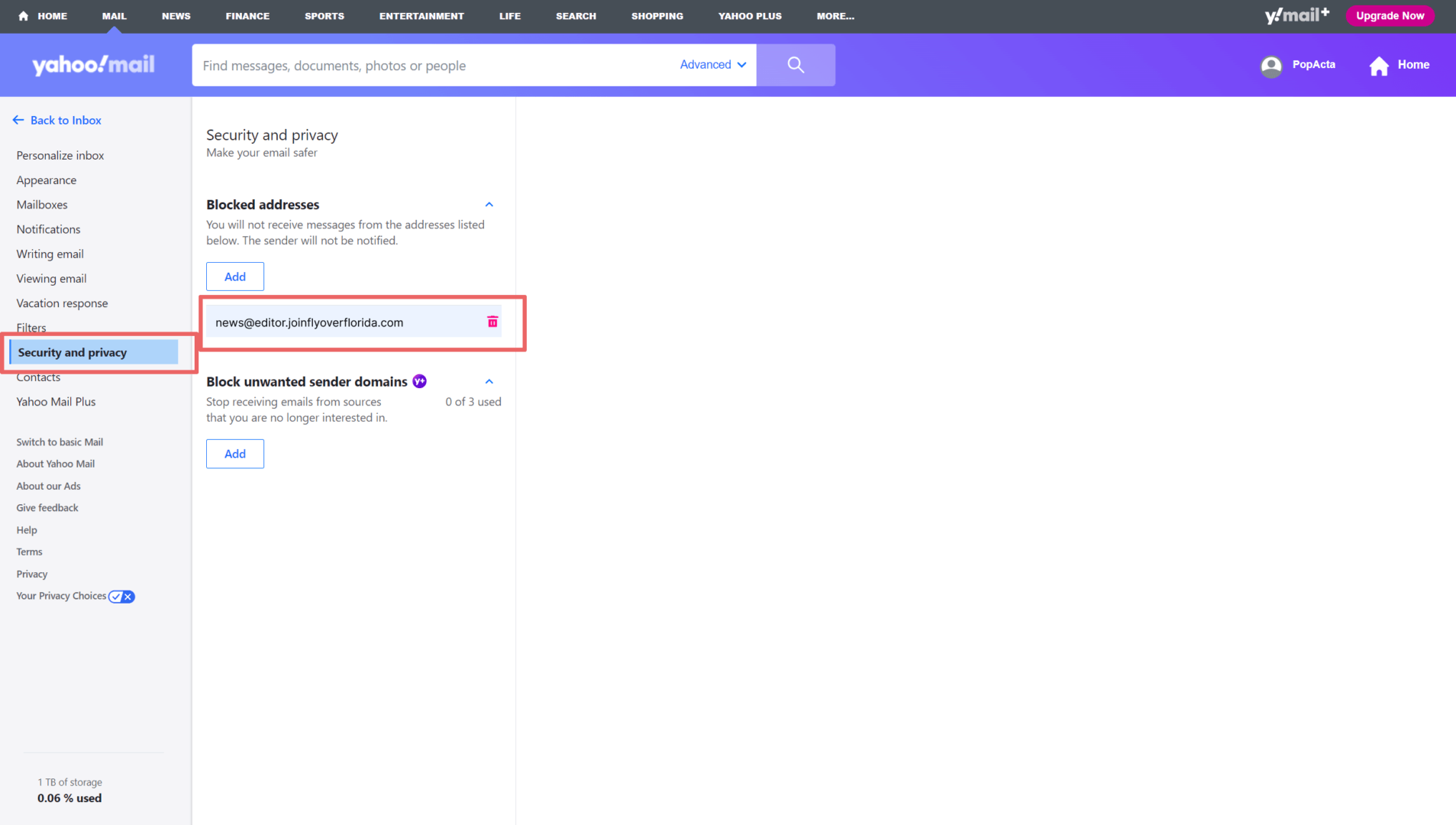
You’re all set! The email can now be found in your primary inbox.



