To ensure that Flyover Florida emails don’t end up in your Gmail email junk folder, simply add our email address to your Gmail Contacts and mark it as Important. If one of our emails has ended up in your junk folder, you can train the Gmail spam filter to prevent our messages from being marked as junk in the future.
Follow the step-by-step guide below to configure these in your Gmail account.
Move us to your primary inbox.
Guide for Desktop
- Locate the email under one of the categories tabs. The categories can either be found at the top of the inbox side of the page or in the left sidebar.
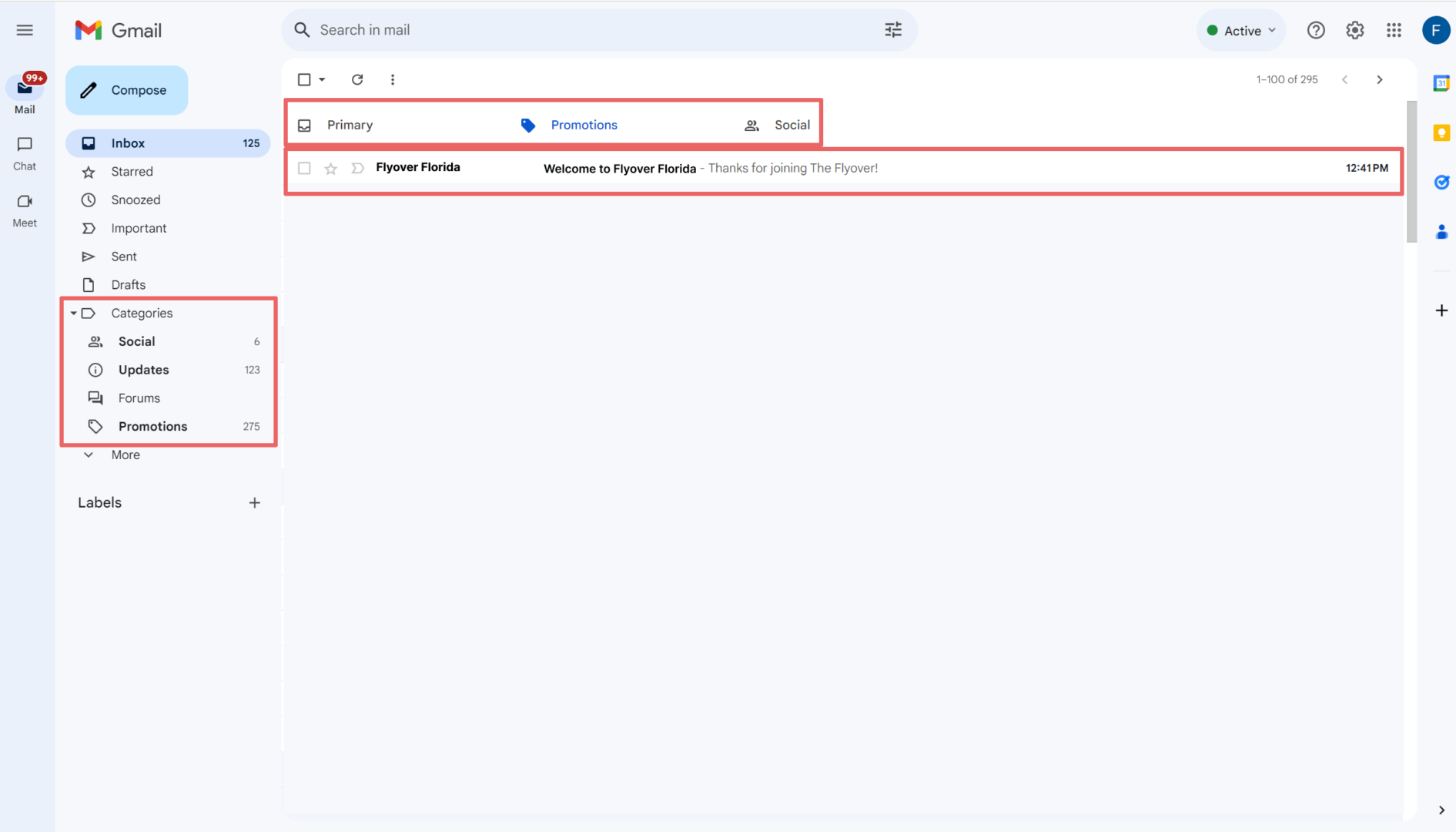
- Once you have located the Flyover Florida email, drag & drop this email into the “Primary” tab at the top of the inbox side of the page.
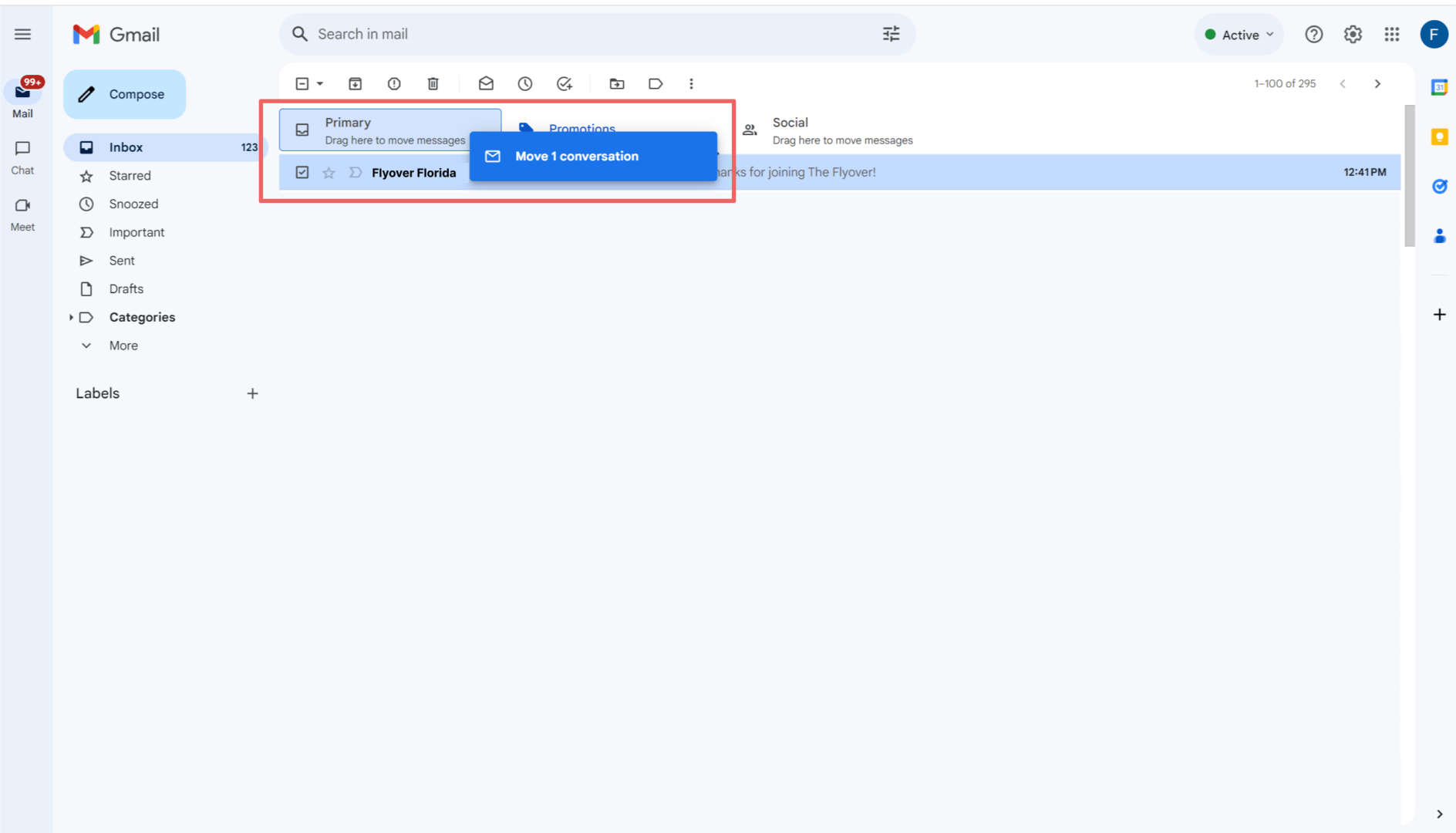
Guide for Mobile
- Open the Gmail app, locate the Flyover Florida email and tap on it. Tap on the more options icon (3 dots) in the top right corner.
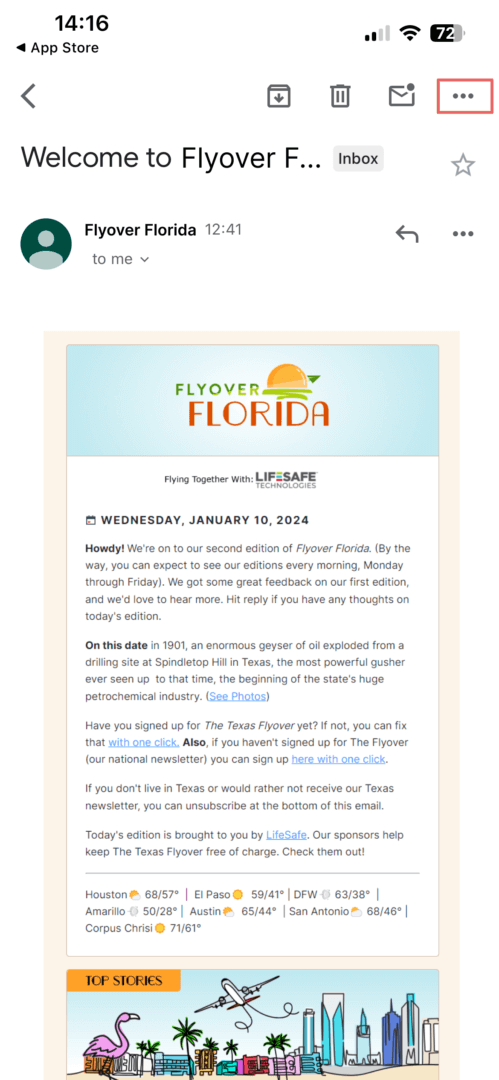
- In the menu that just opened, tap “Move“. Add the email to your primary inbox by selecting “Primary“.
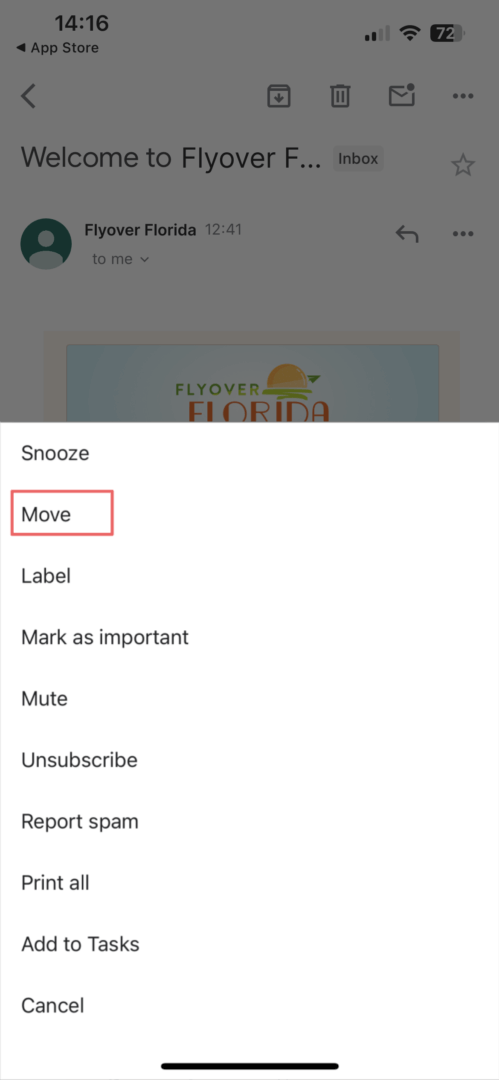
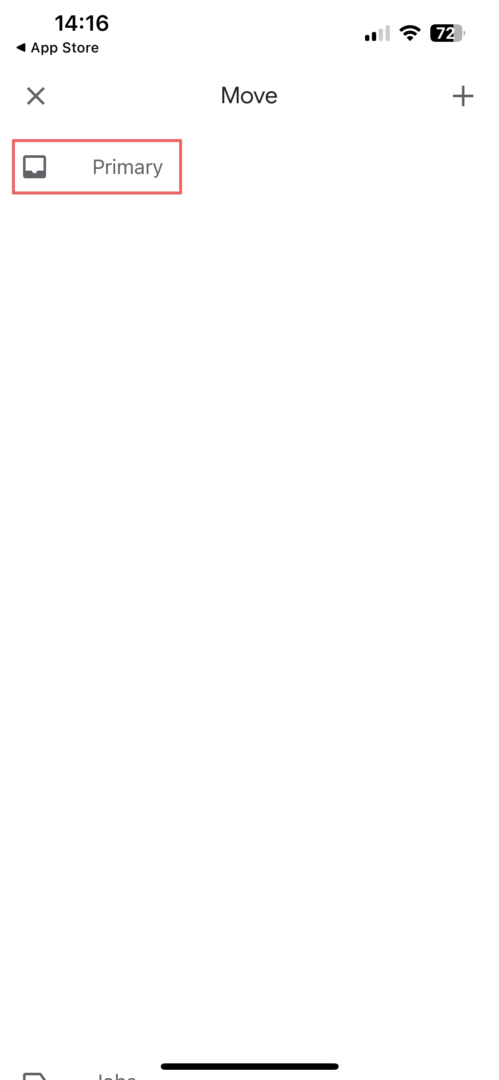
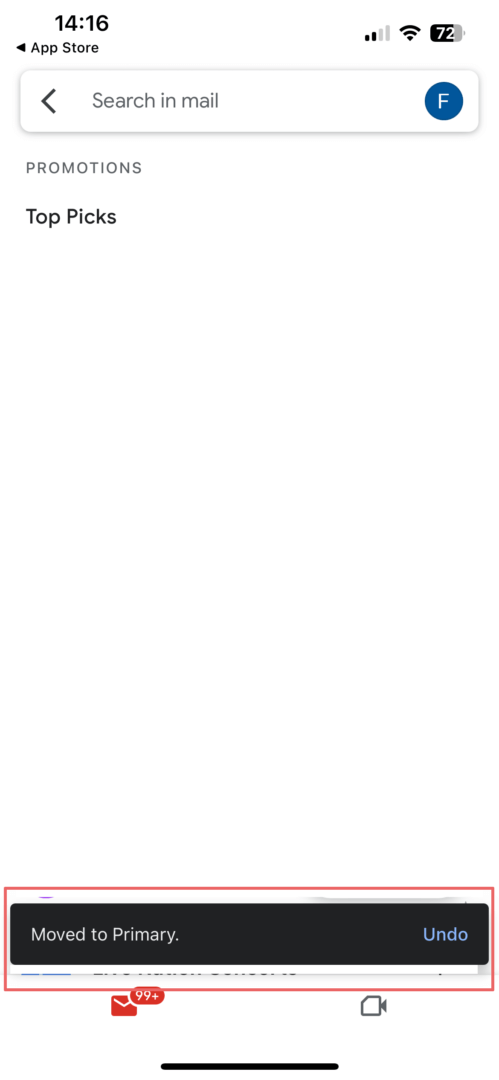
Create rules to filter Flyover emails
- In the search box at the top, click the Show search icon.
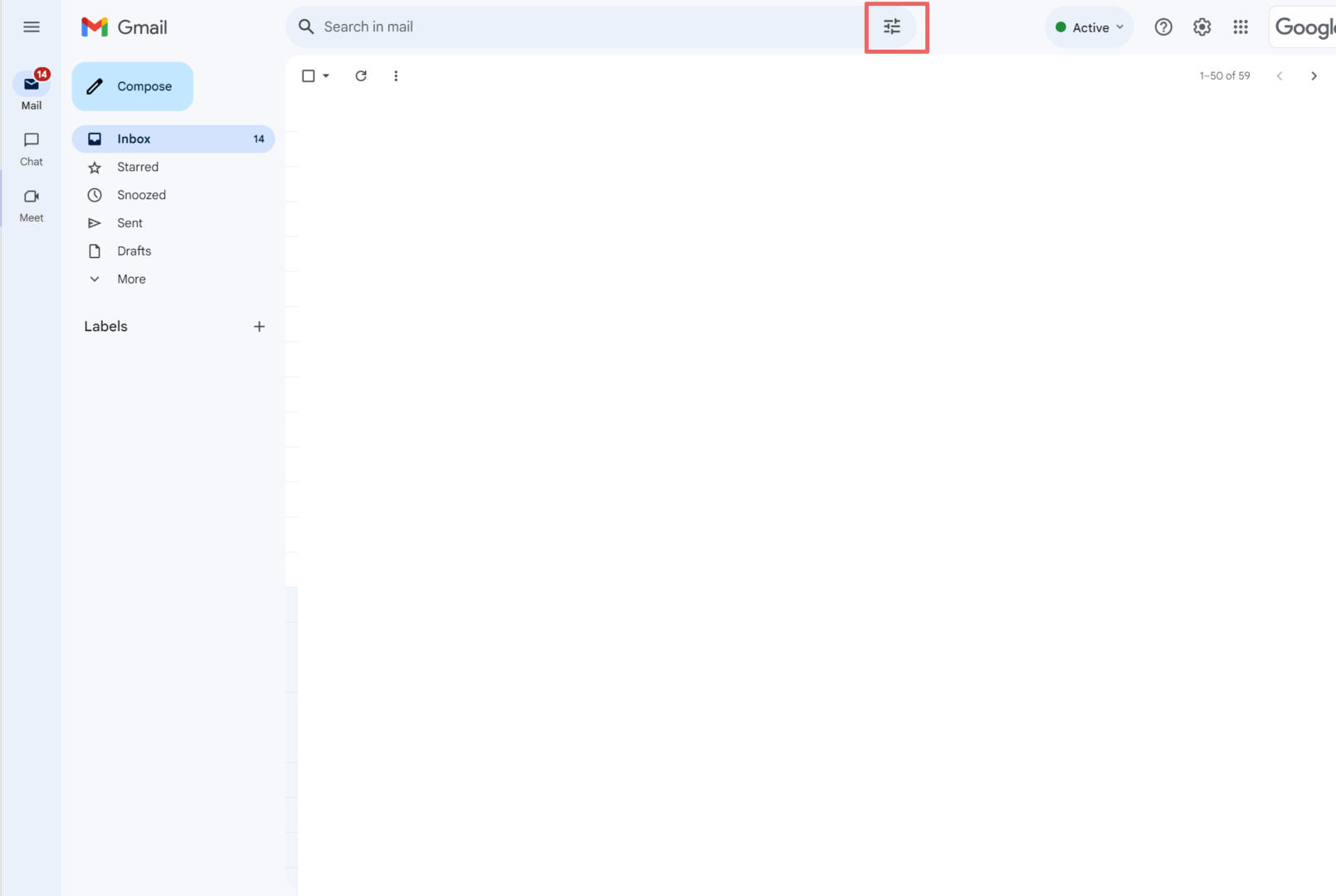
- In the “From” field enter our sending domain @editor.joinflyoverflorida.com.
- Click “Create filter“.
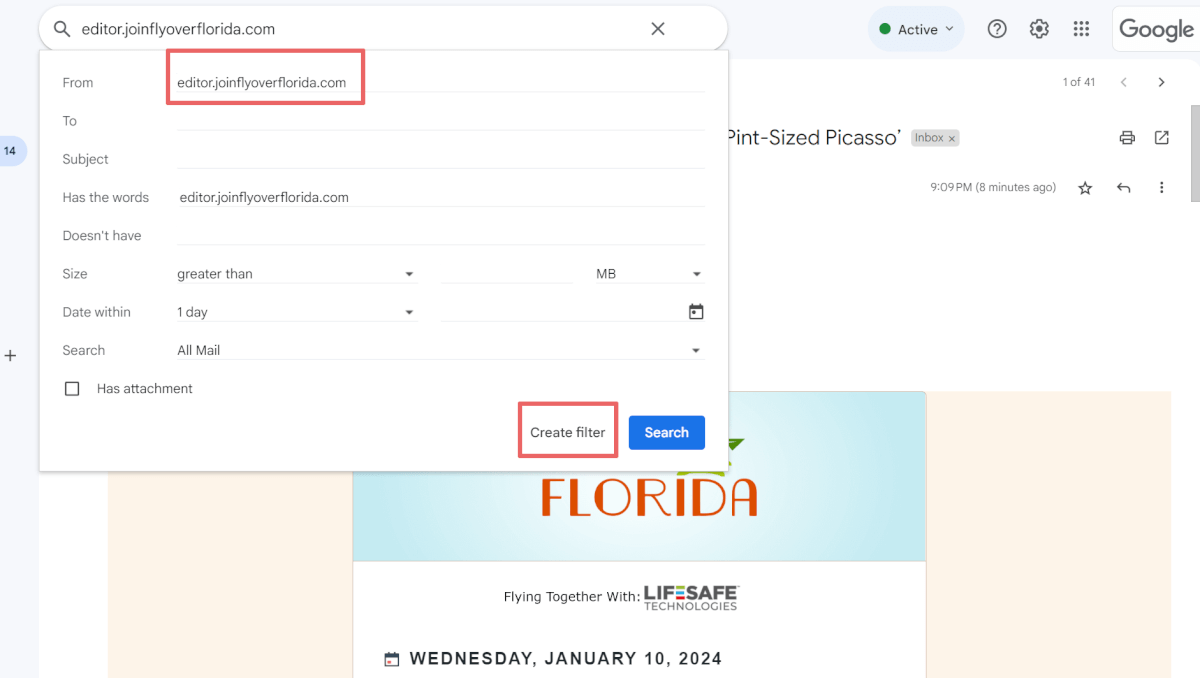
- Select “Always mark it as important“.
- Select “Categorize as” and choose “Primary“.
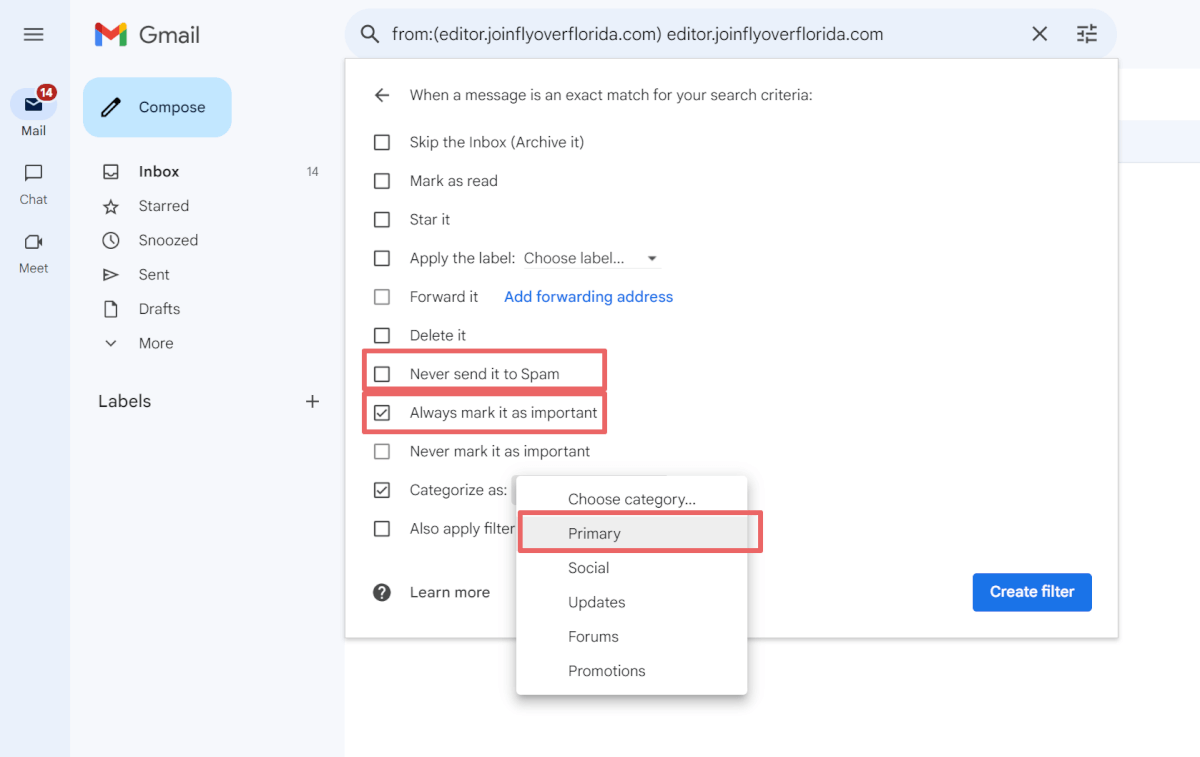
- Click “Create filter“.
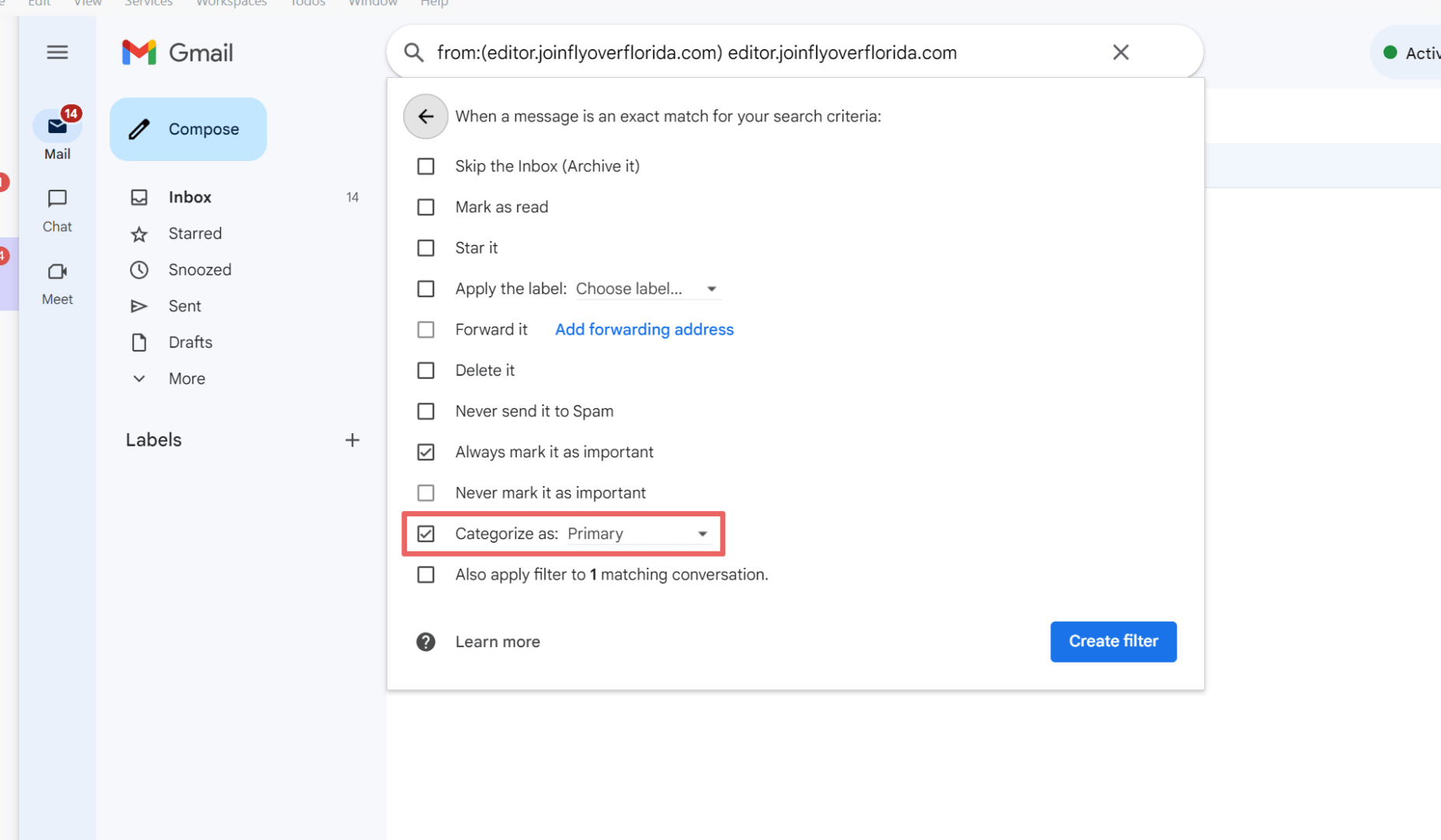
You can find more information on creating filters in Gmail here.
Create rules to filter Flyover emails
- Go to your Google contacts: https://contacts.google.com/.
- Click the “Create contact” button on the left side menu.
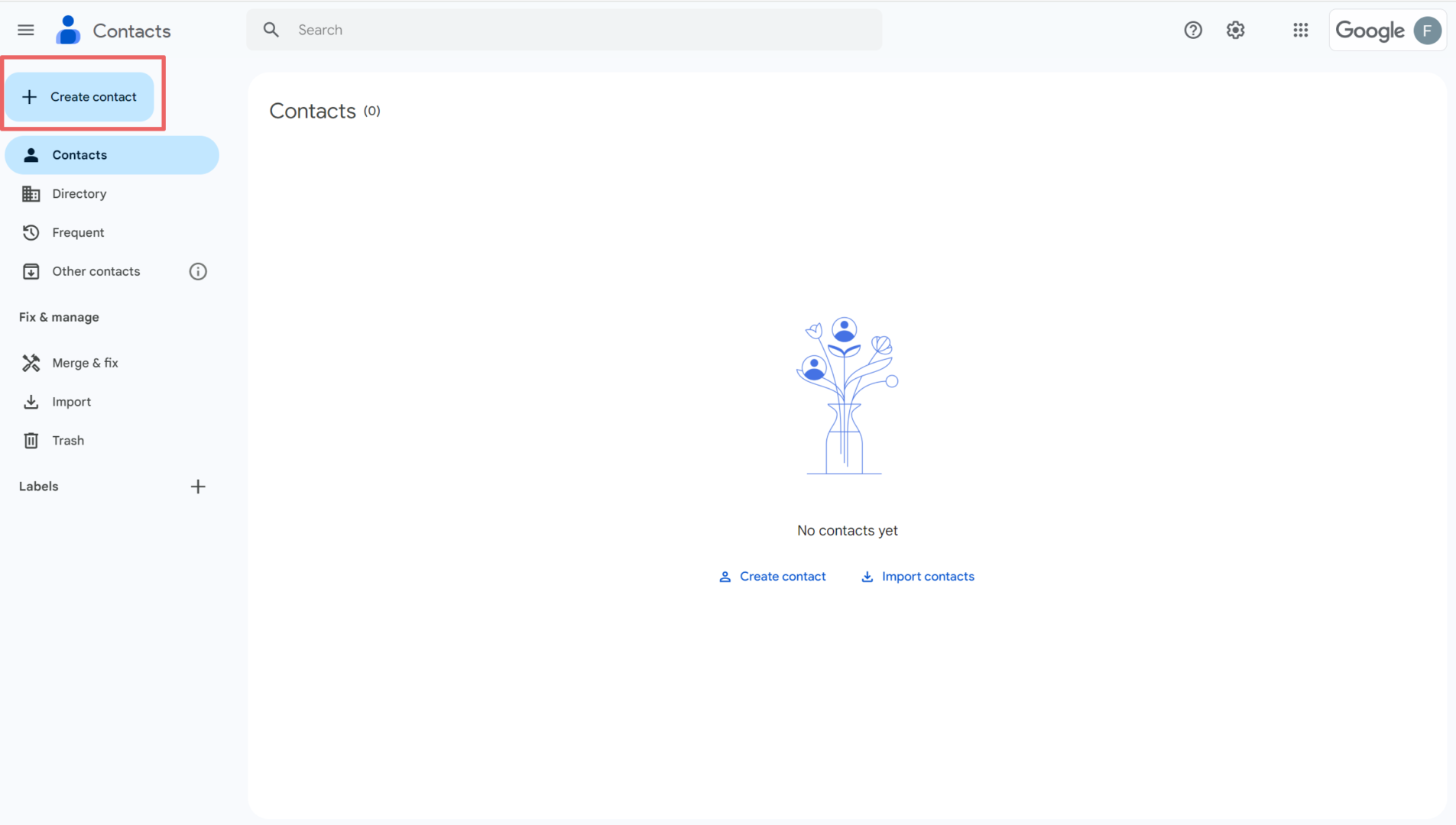
- Enter a contact name
- Enter news@editor.joinflyoverflorida.com in the email field
- Click save
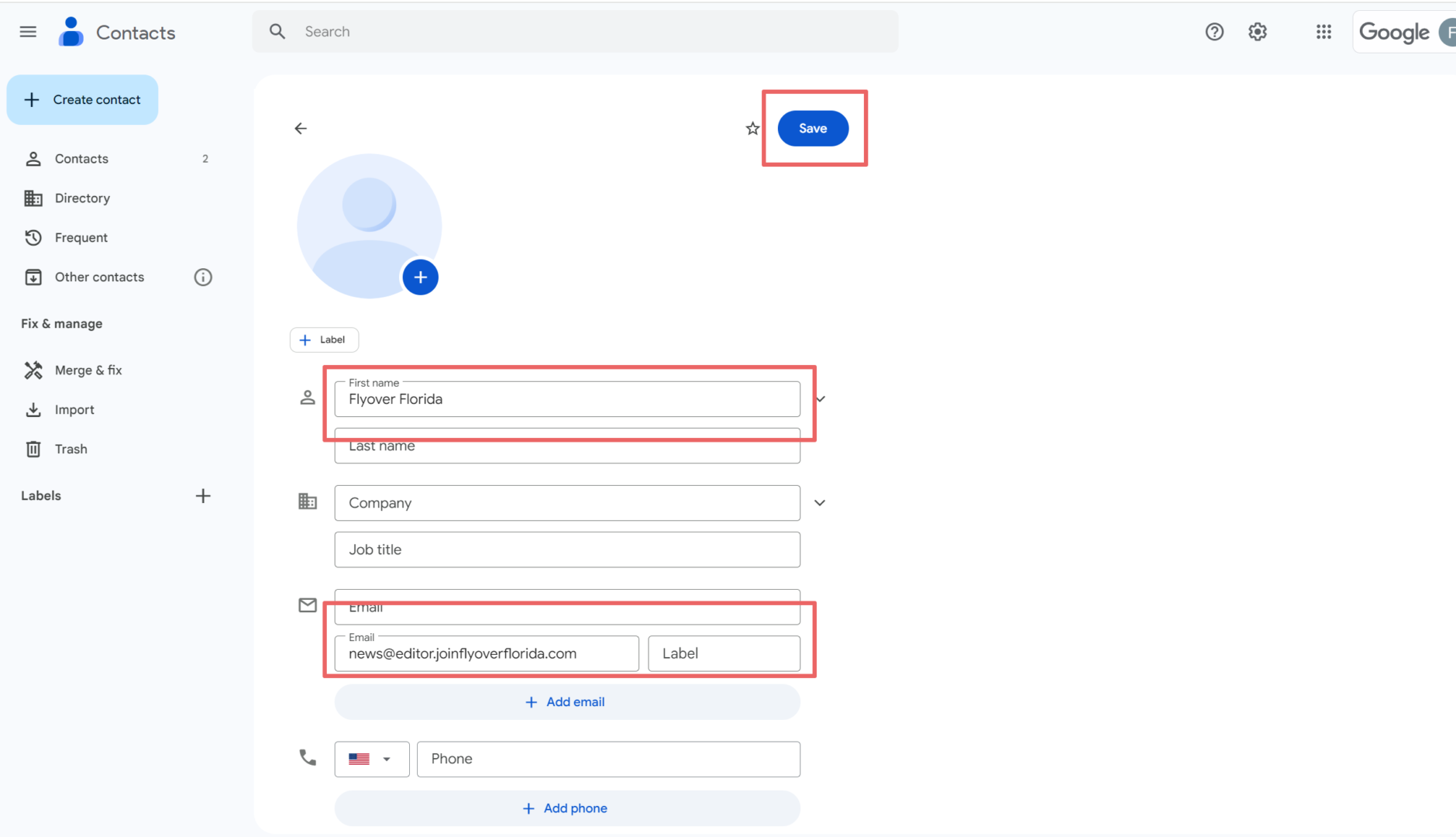
- You can find more information on adding a contact in Gmail here.
You’re all set! The email can now be found in your primary inbox. All future The Flyover emails should arrive in that inbox.



